Hide files and folders without apps in android
First I'm already doing that so let's see how it's look like.

Did you see I'm already Hidden my devilvimalkumar.pdf file
How's I'm doing that? the answer is simple create . extension prefix and rename it.
Let's see example.
If I want to hide my vimal.txt file then only I have to do rename it .vimal.txt
& Now vimal.txt file is hidden.
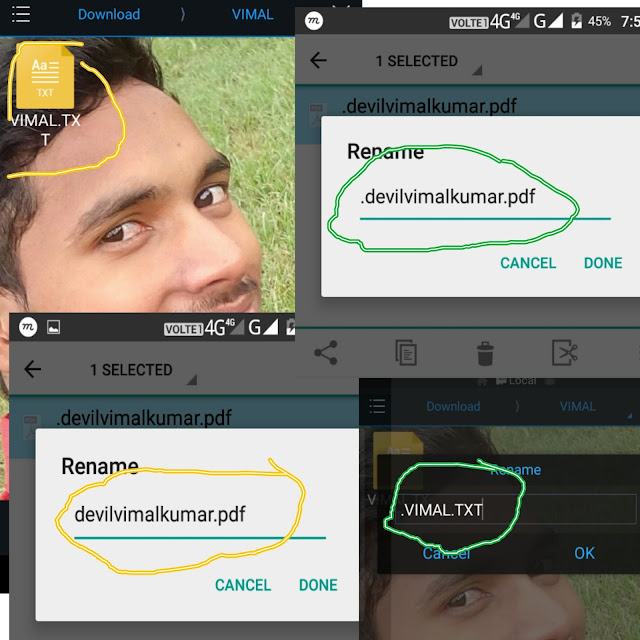
Remember: if you Hidden any files or folders and you can't access then follow my another blog. This Hidden tricks also works in PC. So doing very carefully.


Comments
Post a Comment
Welcome to technologyofvimal.
Thanks for visiting.